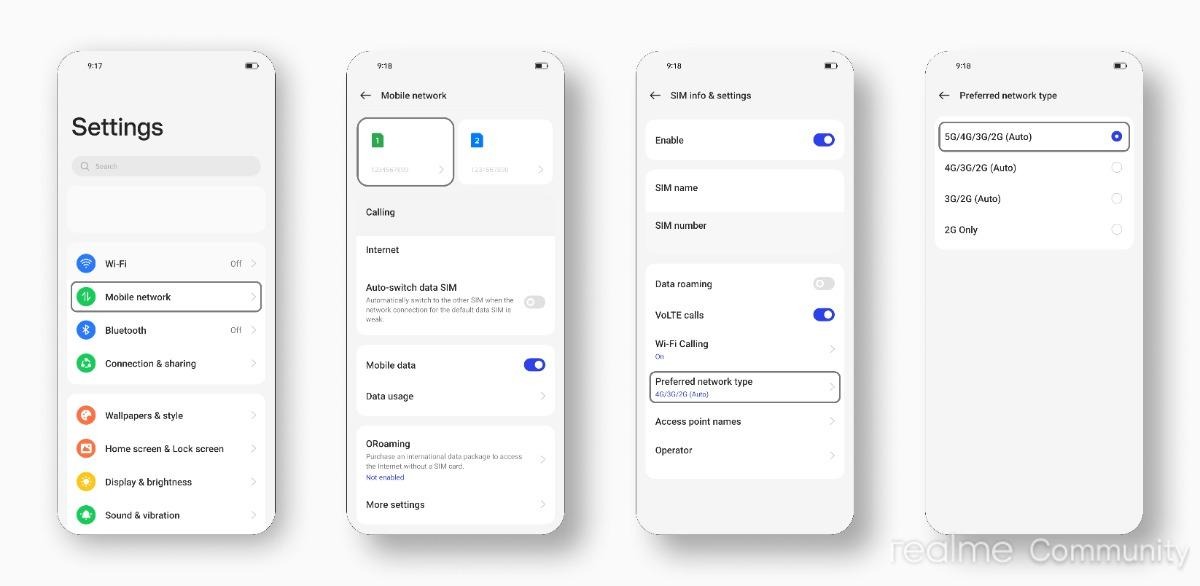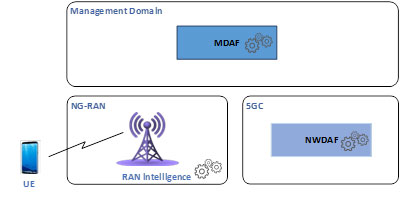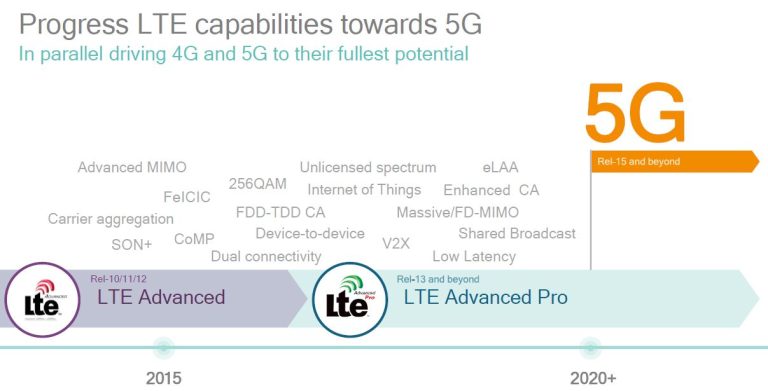How to Use 5G Network on Your Device: Step-by-Step Setup
telcomatraining.com – As 5G technology becomes increasingly available around the world, more users are eager to take advantage of its lightning-fast speeds, low latency, and enhanced connectivity. Whether you use a smartphone, tablet, or laptop with cellular support, enabling 5G can significantly improve your browsing, streaming, and download experience. In this guide, we’ll walk you through the step-by-step setup process on how to use the 5G network on your device.
What is 5G?
Before diving into the setup, let’s briefly understand what 5G is. 5G stands for the fifth generation of mobile networks. It is designed to be faster, more responsive, and more efficient than previous generations like 4G LTE. With speeds up to 10 Gbps, it supports enhanced mobile broadband, ultra-reliable low latency communication (URLLC), and massive device connectivity.
Step-by-Step Guide to Enable 5G on Your Device
Step 1: Check if Your Device is 5G-Compatible
Not all devices support 5G. Start by confirming if your smartphone, tablet, or modem is 5G-enabled. Most newer devices like the iPhone 12 and later, Samsung Galaxy S20 series and up, and flagship models from brands like OnePlus, Xiaomi, and Google Pixel support 5G.
How to check:
- Visit your device manufacturer’s website.
- Go to “Settings” > “About Phone” > “Network” or similar menus.
- Look for “5G” under mobile network types.
If your device isn’t compatible, you’ll need to upgrade to a 5G-ready model.
Step 2: Make Sure You’re in a 5G Coverage Area
5G availability varies by region and carrier. Use your mobile provider’s coverage map to see if 5G is available in your location.
Tip: Even if your device supports 5G, you won’t get the benefits if you’re outside a 5G zone. Urban areas are more likely to have 5G, while rural areas may still rely on 4G or 3G.
Step 3: Insert a 5G-Enabled SIM Card
To use a 5G network, you may need a 5G-capable SIM card. Some older SIMs don’t support 5G services, even if your device does.
What to do:
- Contact your carrier to check if your SIM card supports 5G.
- Request a new SIM if necessary, or visit a nearby store for an upgrade.
Step 4: Enable 5G in Your Device Settings
Once you have the right SIM and coverage, it’s time to enable 5G in your device settings.
For Android:
- Open Settings.
- Go to Network & Internet or Connections.
- Tap on Mobile Network.
- Select Preferred network type.
- Choose 5G/4G/3G/2G (Auto).
For iPhone:
- Go to Settings.
- Tap Cellular > Cellular Data Options.
- Tap Voice & Data.
- Select 5G Auto or 5G On.
Note: “5G Auto” helps conserve battery by switching between 4G and 5G as needed.
Step 5: Test Your 5G Connection
To ensure 5G is working:
- Look for a “5G” icon on the status bar.
- Use speed testing apps like Ookla Speedtest to measure download/upload performance.
- Try streaming high-quality videos or downloading large files to see the difference.
Troubleshooting Tips
If you’re not connecting to 5G:
- Restart your device.
- Toggle airplane mode on and off.
- Make sure your carrier plan includes 5G access.
- Update your device software.
- Contact your carrier for technical support.
Benefits of Using 5G
Using the 5G network provides numerous advantages:
- Faster speeds for downloads, uploads, and streaming.
- Lower latency ideal for gaming and real-time communication.
- Improved connectivity in crowded areas.
- Enhanced performance for smart devices and IoT.
Conclusion
Setting up 5G on your device is simple when you follow the right steps. Ensure your phone is 5G-ready, confirm coverage, upgrade your SIM if needed, and adjust your settings accordingly. With 5G, you can experience the next level of mobile internet performance. Stay connected, stay fast, and enjoy the future of wireless technology.